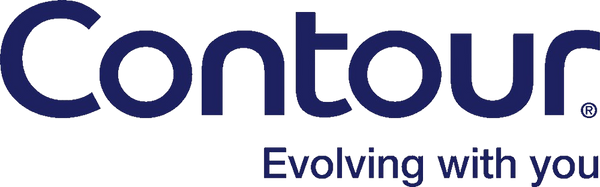Frequently Asked Questions (FAQ)
There are two ways you can set up your CONTOUR® Plus Elite meter:
on the meter itself, or by using the CONTOUR®DIABETES app provided
by Ascensia Diabetes Care. For instructions on initial setup from
the meter itself, please refer to the User Guide included with
your meter. To set up your meter using the app, download the
CONTOUR®DIABETES app on your smartphone or mobile device, open the
app, tap ‘Get started,’ and follow the instructions. This will
configure both the meter and the app simultaneously.
Second-Chance® Sampling is another useful feature of the
CONTOUR® Plus Elite meter.1 If your initial blood sample is
insufficient to take a blood glucose reading, Second-Chance®
sampling allows you to apply more blood to the same test strip
instead of using a new one. This can help you:
Avoid having to prick your finger again.2
Waste fewer test strips (and lancets).2
1Reference:CONTOUR® Plus Elite BGMS User Guide Rev 10/23.
2Reference: Richardson JM et al. Clinical Relevance of
Reapplication of Blood Samples During Blood Glucose Testing.
Poster presented at the 20th Annual Diabetes Technology Meeting
(DTM).
Your CONTOUR® Plus meter operates on two (2) 3-volt (DL2032 or CR2032) coin cell, lithium batteries.
No, the CONTOUR® Plus meter does not have Bluetooth® technology that would allow pairing with an app. If you
are looking for a CONTOUR® connected meter, please explore our CONTOUR® plus Elite that are Bluetooth®
enabled.
Meter settings cannot be changed from the meter while the meter is connected to the app. To change settings
on the meter either:Scroll to the ‘Settings’ symbol on your meter and press OK. This will automatically
disconnect your meter from your mobile device, allowing you to adjust the settings for optimal blood glucose
monitoring.
Or
Turn your meter off and walk away from your mobile device to disconnect from the app, then turn your meter on and go to Settings to make any changes for precise glucose readings.
Or
Turn your meter off and walk away from your mobile device to disconnect from the app, then turn your meter on and go to Settings to make any changes for precise glucose readings.
Yes. Although target ranges may be confirmed on your CONTOUR® connected meter, you can still change them
from the CONTOUR®DIABETES app.* You can do this at any time by going to: Main Menu > My Care > under My
Therapy click on Target Ranges. Each time you connect your meter to the app, your meter is updated with the
current app target ranges if they have changed.
*Always consult your healthcare professional before setting or changing any target ranges.
*Always consult your healthcare professional before setting or changing any target ranges.
Yes, you can export your blood glucose data as a CSV file. This file is unformatted and contains raw data.
To do this, go to: Main Menu > My Care > Reports. Tap 'Send a CSV file.’ This will open a new email on your
mobile device so that you can send the file to a recipient of your choice.
Firstly, check that your device uses either Apple iOS or Android operating systems.
To download the CONTOUR®DIABETES app onto an Apple device:
- Open the Apple App Store on your device,
- Search for 'Contour Diabetes,'
- Select the 'CONTOUR®DIABETES app' from the search results,
- Tap 'Get', then 'Install'. You may be prompted to enter your iTunes account information. Tap 'OK' once you are done. The download process will then begin. If you are still in the Apple App Store, the 'Install' button will become an 'Open' button. You can either tap this to open the app or select the app icon from your device home screen.
- Open the Google Play Store on your device,
- Search for 'Contour Diabetes,'
- Select the ‘CONTOUR®DIABETES app’ from the search results,
- Tap 'Install'. The download process will then begin. Once you have downloaded the CONTOUR®DIABETES app, keep the app icon on your mobile device in a place that is easily accessible, such as your mobile device’s home screen.
The initial setup of the CONTOUR®DIABETES app is simple:
- Open the app by tapping on the CONTOUR®DIABETES app icon on your mobile device.
- Select the language you would like the app to use.
- Select your country from the list.
- An intro tour is displayed after confirming the language and country.
- Next, you will see the Welcome screen of the app with two options: ‘Set an Account' or ‘Login’.
- Tap ‘Set an Account’ and follow the instructions on the screen to set up your CONTOUR®DIABETES app for accurate blood glucose monitoring and diabetes management.
If you need to unpair a meter from your CONTOUR®DIABETES app, in the app go to: Main Menu > Settings > My
Meters. Tap the meter you want to unpair. On the ‘Meter Settings’ screen, tap 'Unpair this Meter' and
'Confirm' when you are prompted Or Go to: Main Menu > Settings > My Meters. Swipe left on the meter you want
to unpair. Tap the red 'Unpair' button and 'Confirm' when you are prompted.
The Second-Chance® Sampling feature will cause your meter to beep twice and display a flashing test strip
icon. Within 60 seconds, apply more blood to the test strip so there is enough for the meter to measure your
blood glucose. Once you have added enough blood, the meter will automatically take a reading as usual.
Using Contour® Plus Test Strips is simple. Follow these five simple steps:
For more detailed instructions, please refer to the Insert under the Resources section at the bottom of this page or watch our easy-to-follow How-To Videos.
- Wash and dry your hands well before and after handling the test strips
- Insert a Contour® Plus Test Strips into your meter's test strip port
- Use our MICROLET®NEXT lancing device or an alternative to get a tiny drop of blood from your fingertip
- Gently touch the test strip to the blood drop until the meter beeps
- Your blood glucose result will display on the screen in just a few seconds
For more detailed instructions, please refer to the Insert under the Resources section at the bottom of this page or watch our easy-to-follow How-To Videos.
No, you cannot modify or cancel an order after it has been placed. All orders placed on the CONTOUR® eStore are final sale, with no returns or refunds accepted, so we ask that you please review your shopping cart before proceeding to checkout.
You can reach our customer service team via live chat, phone, or email for assistance with any questions or concerns.You can reach a live agent by phone at: 1-800-123-0123 available from 9:30 am to 6:00 pm IST Monday to Saturday. Lastly, you can send our customer service team an email at: dcindia@ascensia.com.